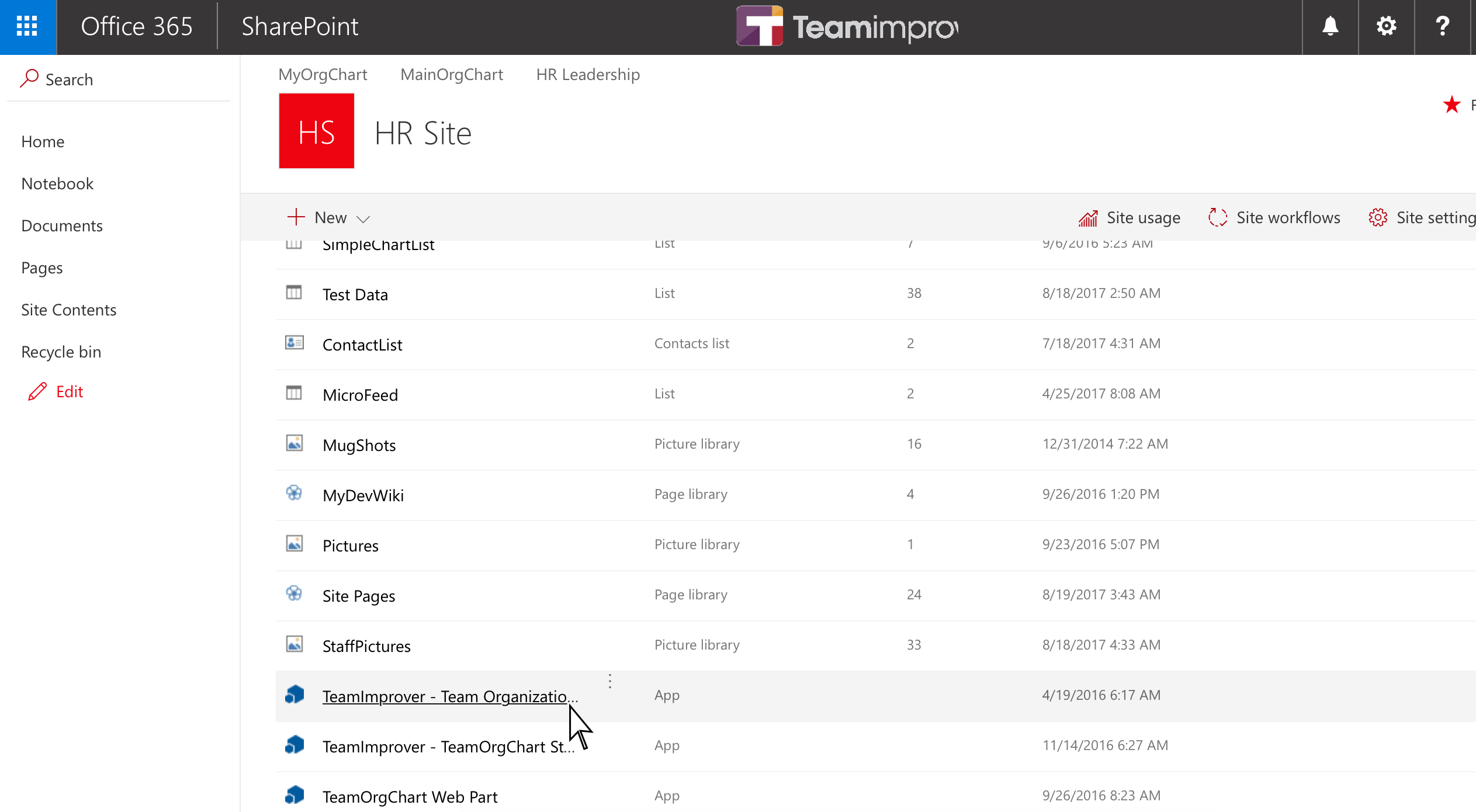SharePoint Offline error - can't create or access SharePoint UPS/List charts
- You have signed up for TeamOrgChart through the Microsoft Entra ID route but not yet through the SharePoint signup process
- You have already authenticated through the SharePoint route but have not logged in to TeamOrgChart through your SharePoint tenant, so no connection to SharePoint has been established.
Note: You can safely ignore this message if you do not wish to create charts from the SharePoint User Profile Service or from a SharePoint List. You can also resolve this issue at a later date without any loss of service to the non-SharePoint data sources i.e. Active Directory, Excel, Manual, SQL Server.
On occasion you may see an error message next to your SharePoint charts on the homepage or when trying to create a new SharePoint chart (see images). The error message reads "SharePoint offline - connect to TeamOrgChart via SharePoint to resolve".
The cause of this, put simply, is that due to the Microsoft O365/AAD/SharePoint authentication design there are two ways you can sign up and log in to TeamOrgChart.
To access and create SharePoint charts you need to make sure you have a) signed up with the SharePoint route and b) authenticated your session through your SharePoint tenant.
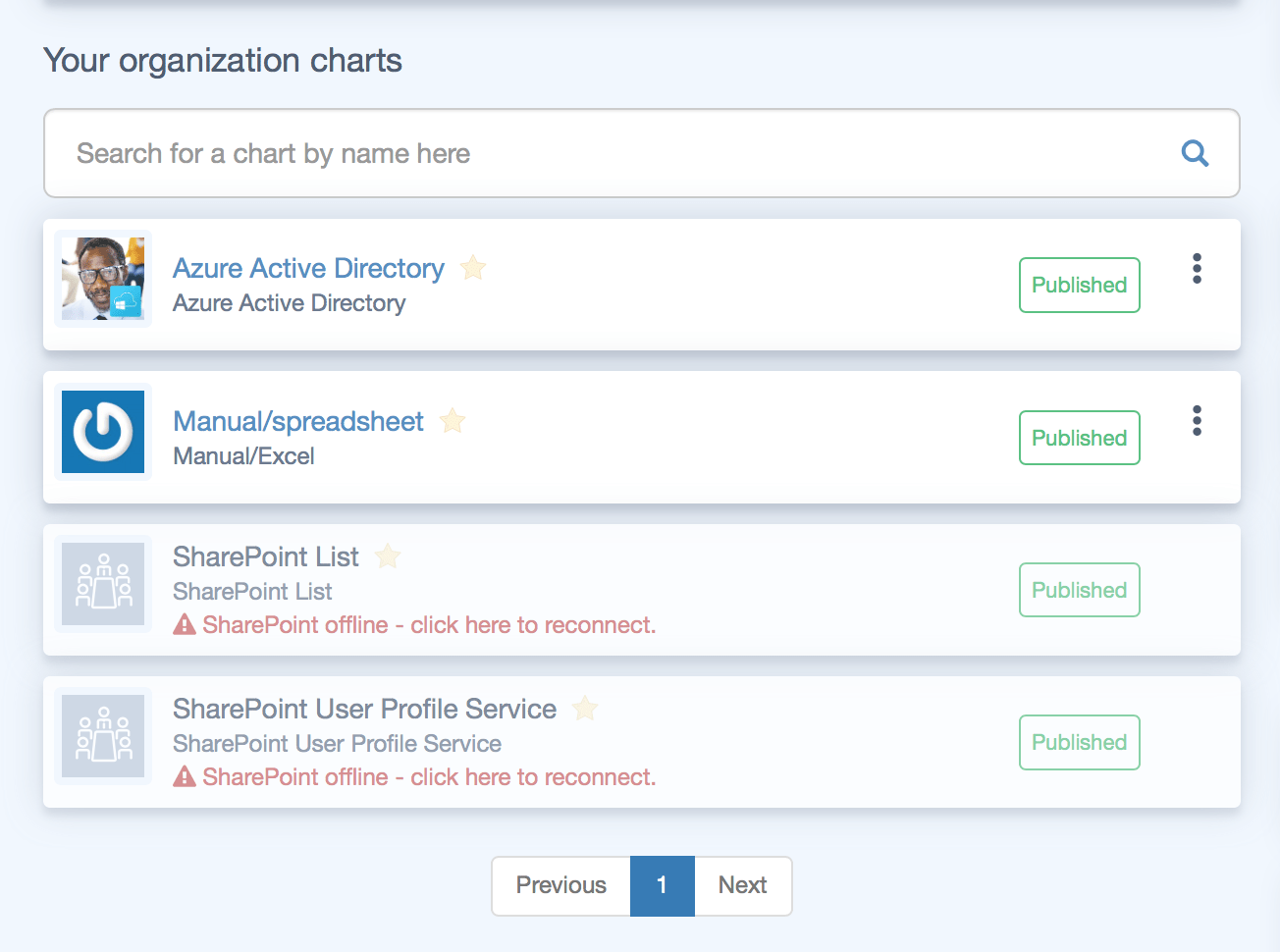
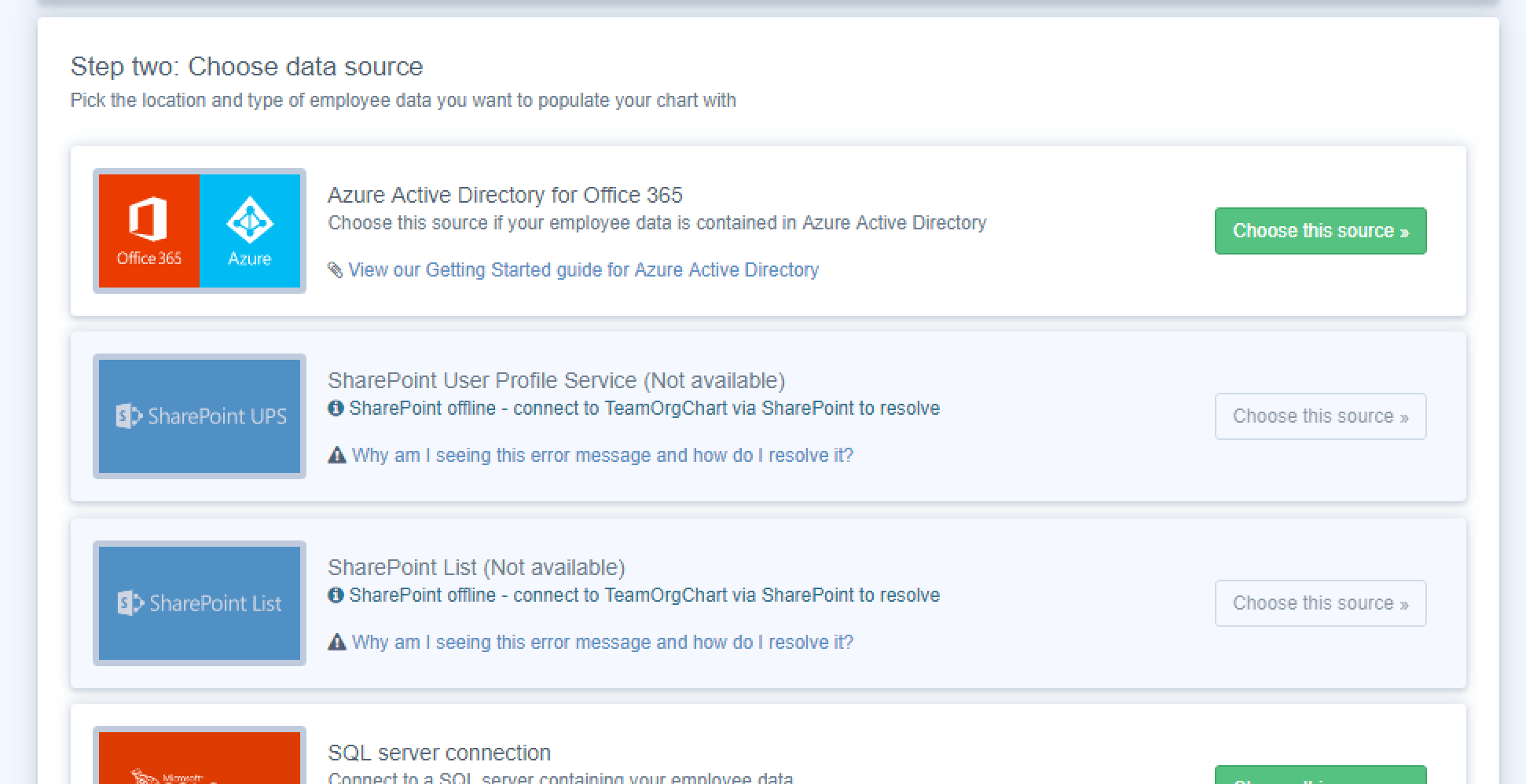
If you have not yet added the TeamOrgChart SharePoint app please follow the steps in the following guide:
Connecting to TeamOrgChart from the Office Store
This will ensure your authentication is set up correctly and you are able to access the application.
In order to create, edit and view charts from the SharePoint UPS and List data sources you need to log in via the "TeamImprover - Team Organization Chartt" app which (if the previous step has been completed) will be available in your SharePoint Site Contents (see picture).
Simply click on the app and it will take you through to the TeamOrgChart application where you should be able to view and edit SharePoint charts without issue.
Note: In many cases once you have set up your SharePoint tenant from the previous step it is sufficient just to click the SharePoint error message to attempt to establish a connection.