Configuring profile pictures in TeamOrgChart
The picture source can be changed by selecting the source from the Choose the picture source configuration section of TeamOrgChart.
This action is available to administrators only.
TeamOrgChart supports a number of sources for pictures. These are:
- Microsoft Entra ID – from the users Microsoft Entra ID account.
- SharePoint – from the “User Profile Service” of the user.
- SharePoint ( Cross Domain ) - from the “User Profile Service” of the user.
- Outlook – from Outlook / Exchange Online account of the user.
- Delve – from the “Delve” profile of the user.
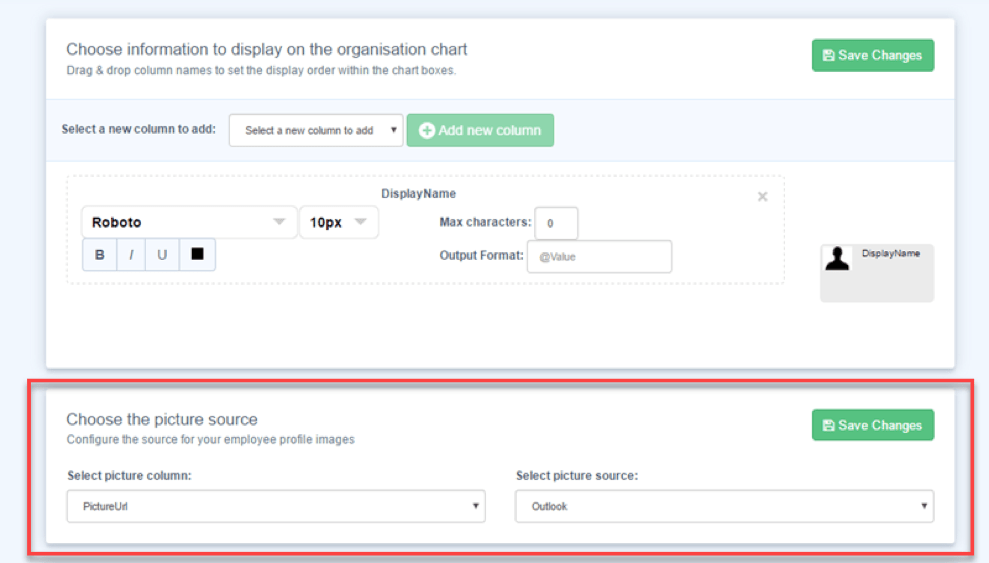
This picture source can be used by “Active Directory” charts.
The picture is retrieved from the “ThumbnailPhoto” Microsoft Entra ID attribute which is synced to Microsoft Entra ID ( formerly Azure Active Directory) by Azure AD Connect.
The thumbnails are then synced to Exchange Online.
The images are not automatically synchronized into the SharePoint User Profile for that user.
SharePoint stores a profile picture for each user within the user profile for that user. The current picture can be viewed in Manage User Profiles of the user profile configuration section.
The third diagram in this step is a diagram from Microsoft that shows high-level picture profile sync procedures within Office 365.
If the user does not have a picture within his/her user profile the placeholder photo (below) is returned by SharePoint Online and will be shown instead.
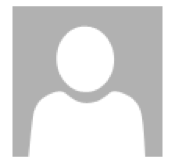
Note 1: If you add a profile picture to an employees SharePoint UPS profile after creating your chart make sure you refresh the chart page in your browser to see the latest profile picture. If you do not refresh the page the placeholder profile picture is usually cached regardless of whether you click the "refresh chart data" button in the chart toolbar.
Note 2: Pictures should be synchronised automatically from the users Exchange Online profile but this synchronisation process will only begin once the user has viewed his or her Delve page. If your profile pictures are not appearing try asking a user to view their Delve profile. At this point their profile picture should be copied and synchronised between Exchange Online and SharePoint Online, however this can take up to 72 hours to complete.
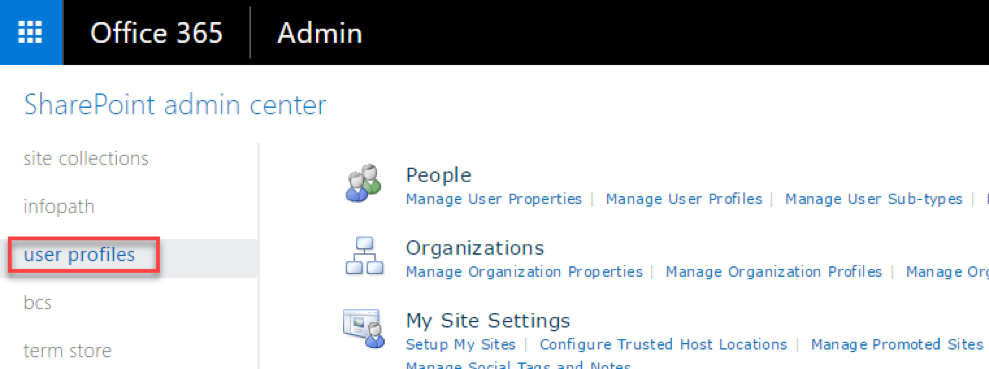
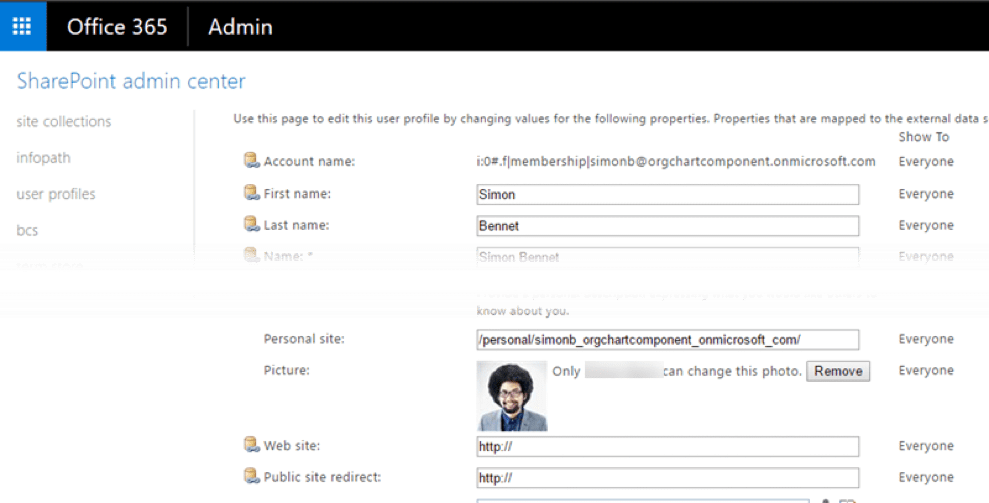
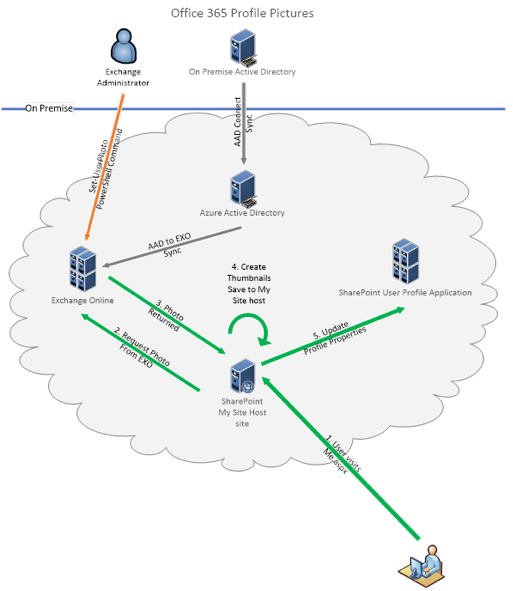
If the “Outlook” picture source is selected TeamOrgChart will retrieve the profile picture from Exchange Online (EXO).
To have a picture in EXO the user must have an Exchange mail box.
If the “Delve” picture source is selected TeamOrgChart will retrieve the profile picture from the person’s Delve profile.
This source is obsolete and it is not recommended that it used.