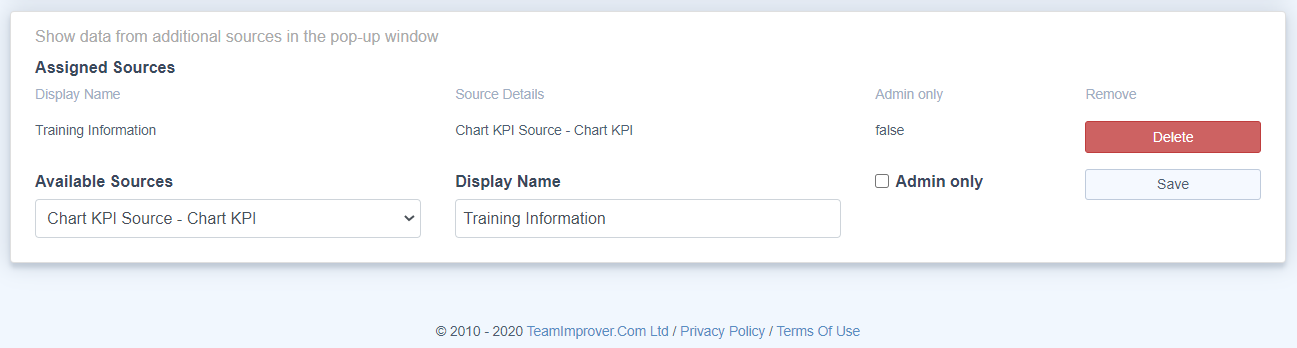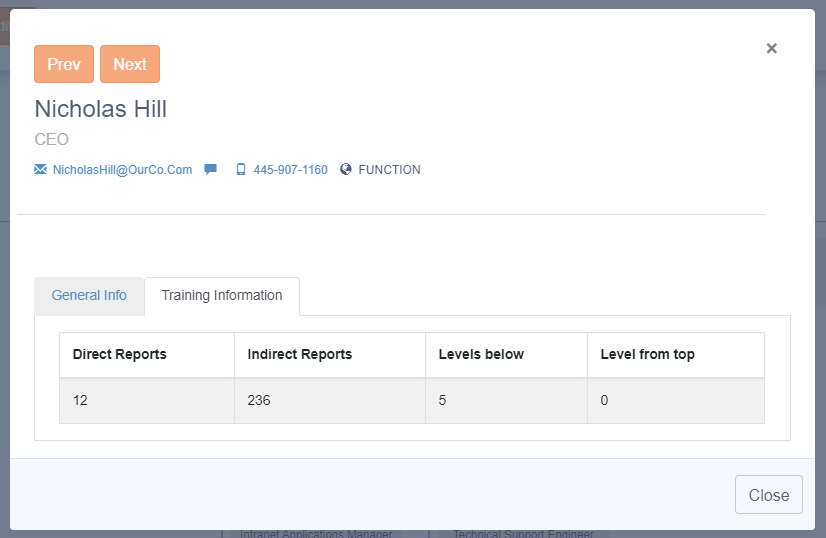Showing additional information on a chart
In this example we have created a SharePoint list called Internal Qualifications to hold the additional data to be displayed on the org chart.
The in this example the list has the following columns:
- Title - this column is used to hold the login Id of the person that the data belongs to.
- First Aid - is a Yes/No column that indicates whether the person has first-aid training.
- Mentoring - is a Yes/No column that indicates whether the person coaching training.
- Change Process - is a choice column that indicates the persons authority within the company’s change process.
- Refresh Date - is a date column that indicates when the person needs to undertake refresher training.
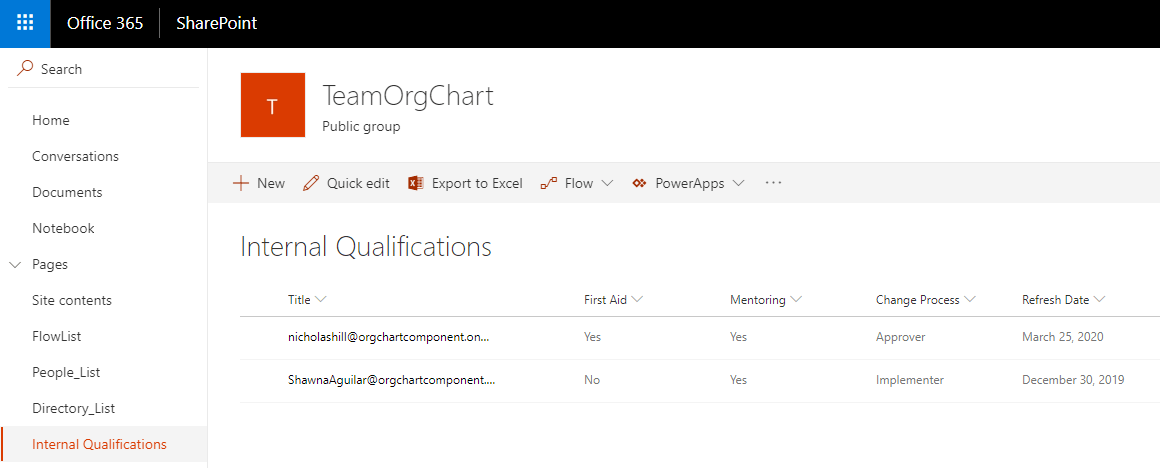
To show the Internal Qualifications data in an organization chart first create an Information Source. This tells TeamOrgChart how to find and link to the extra information.
The Information Sources maintenance page is accessible from the context menu under your login name. It is only accessible to administrators of TeamOrgChart.
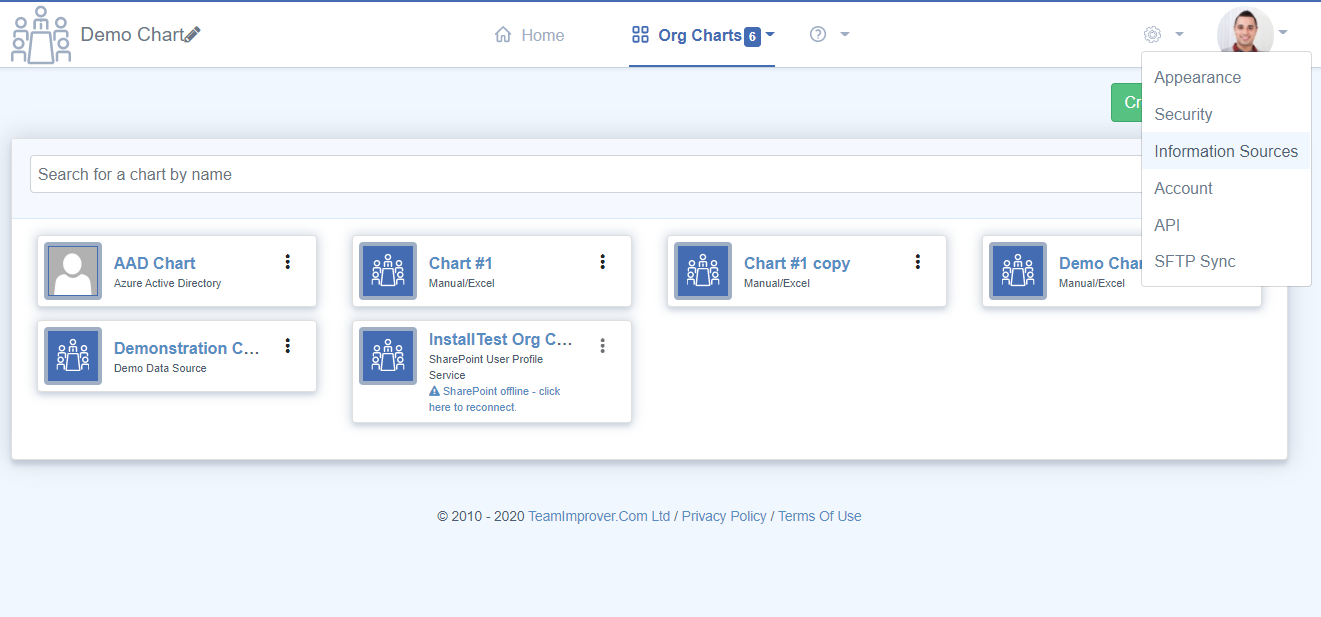
To configure the source the administrator selects either SQL Server, if the data is stored in a database, or SharePoint List if it is stored in SharePoint Online.
The Source Name is used to identify the source.
When configuring a SharePoint list based source the administrator must select the required SharePoint list and the column that holds primary key value to join the list data to the organisation chart.
If configuring a source to use a database query the administrator must enter the database connection string and the query used to return the data. The query must return at least one column with the same name and type that is used as the primary key, if connecting a database source to a AD or UPS chart this should be called UniqueId.
Once configured, save the changes to create the source.
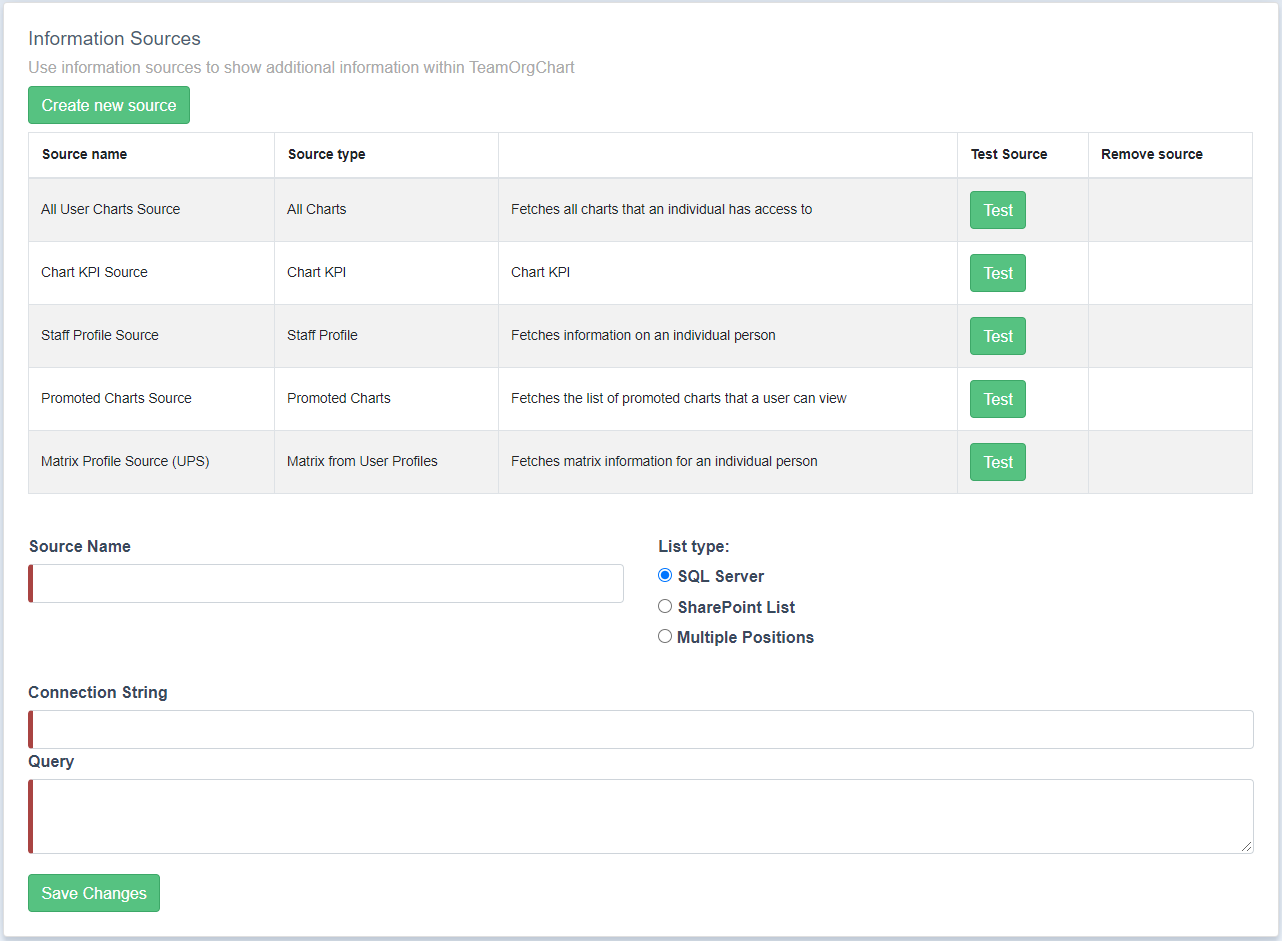
To configure the chart or charts to display the additional information access the Choose Box Contents page. This can be accessed from either the context menu for the chart on the home page or from the configure menu whilst viewing the chart.
An Information Source can be added to multiple charts and each chart can have multiple Information Sources.
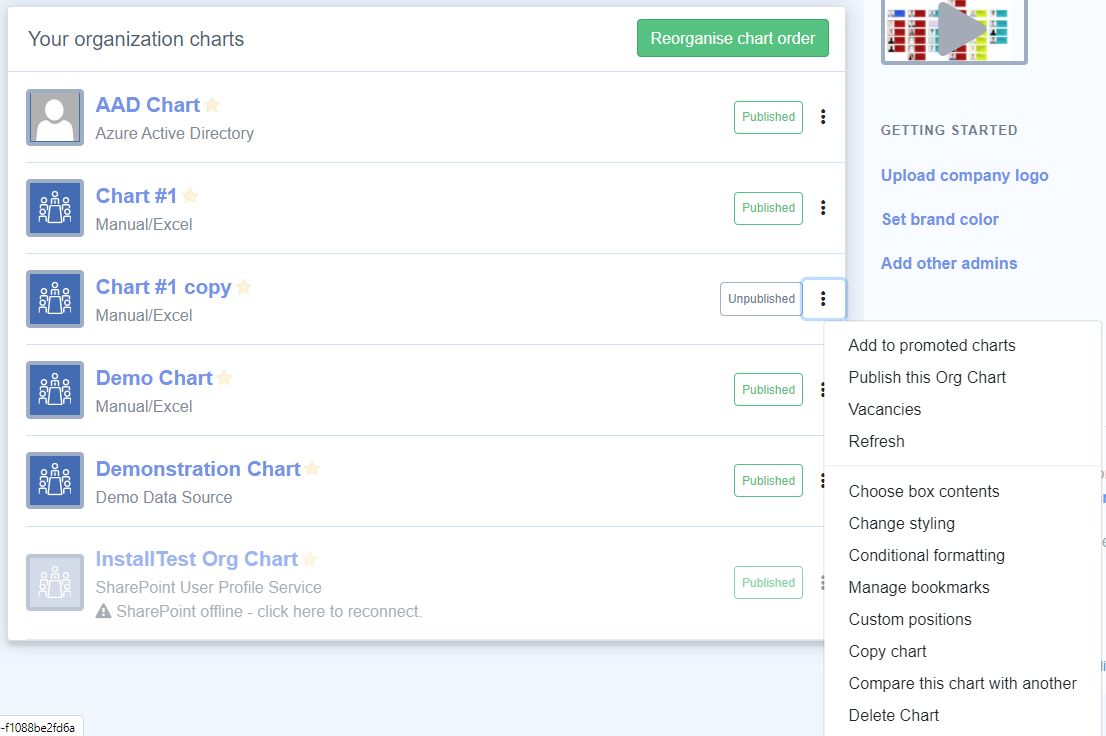
Once on the Choose Box Contents page locate the Assign Additional Data Sources configuration section. This is located at the bottom of the page.
From the Available Sources drop-down list, pick the source that you wish to display.
The Display Name label is used within the pop-up window to give the data some additional context.