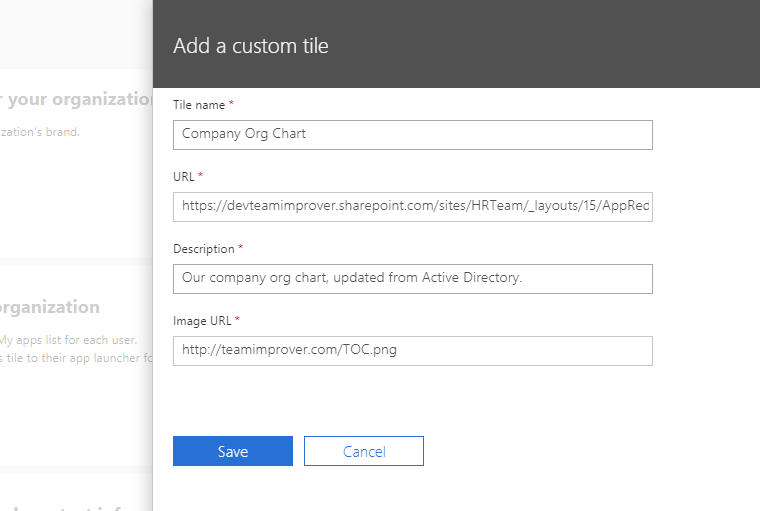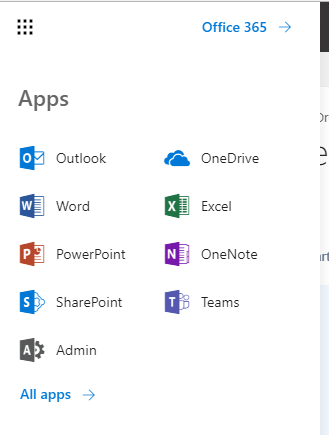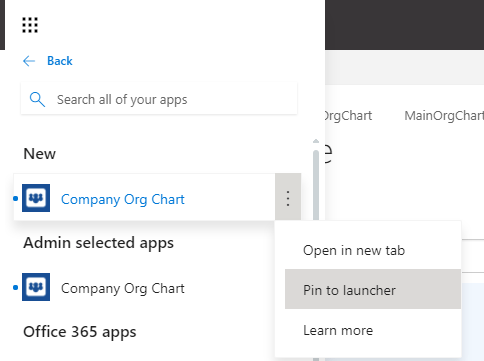Adding an organization chart tile to the App Launcher
You can create a custom organization chart tile that will appear in the Office 365 App Launcher.
Users in your organization can then pin this tile to their app launcher for quick access to company organization chart.
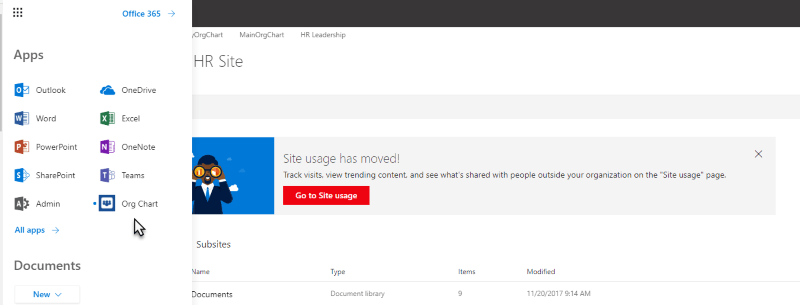
This guide will teach you how to achieve this goal.
For general information on the App Launcher please refer to this guide.
View the organization chart that you wish to create the tile for and select the Share This Chart option from the Actions menu.
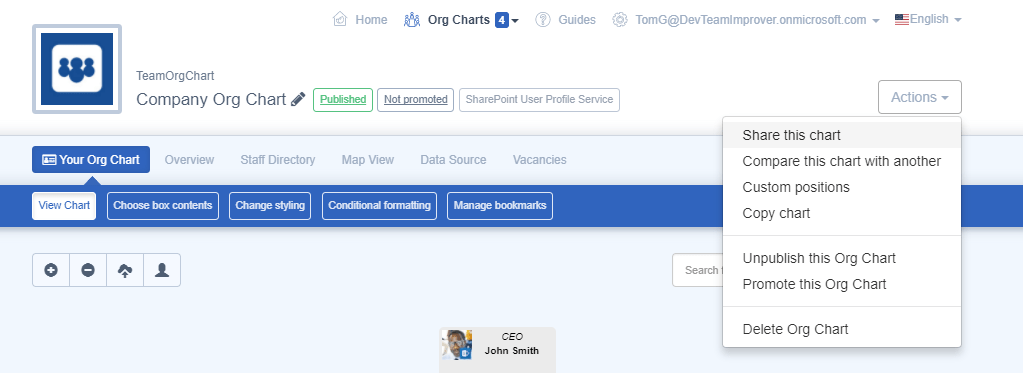
From the Share this Chart window copy either the Link to Chart Top or Link to Current Position hyperlinks.
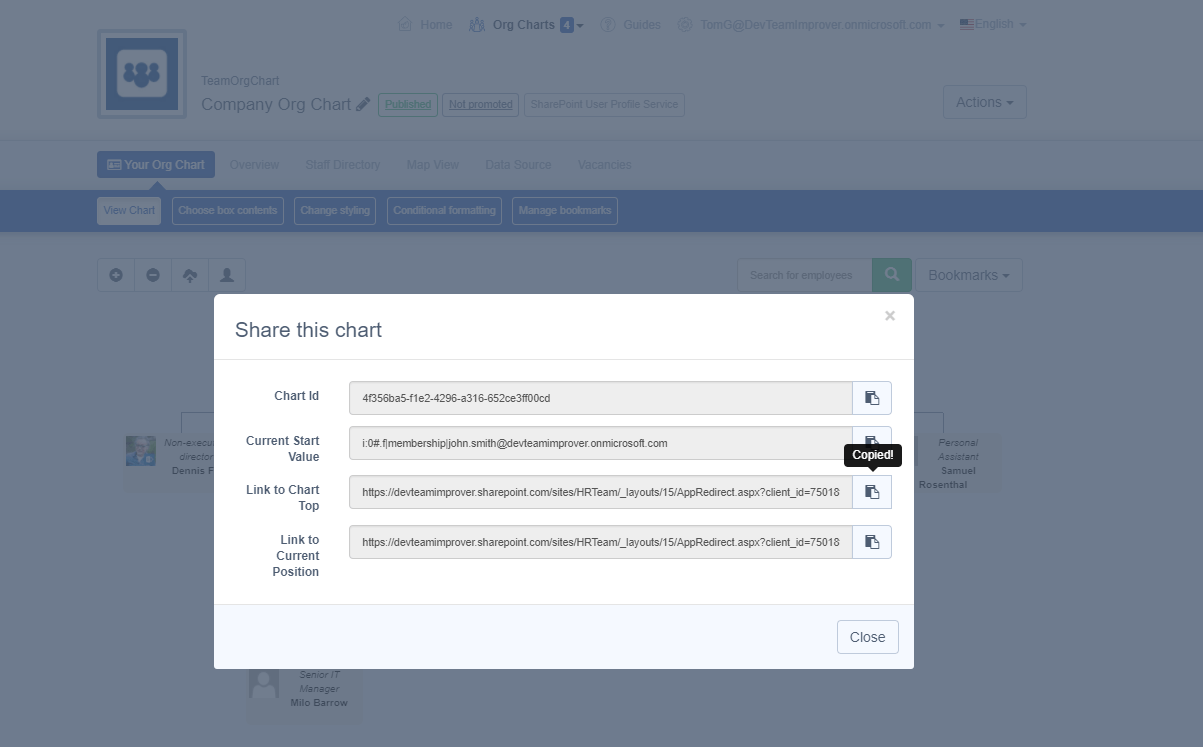
In the Office 365 Admin center select the Organization profile page which is located under the Settings menu.
Then select the Edit option in the Add Custom tiles for your organization pane.
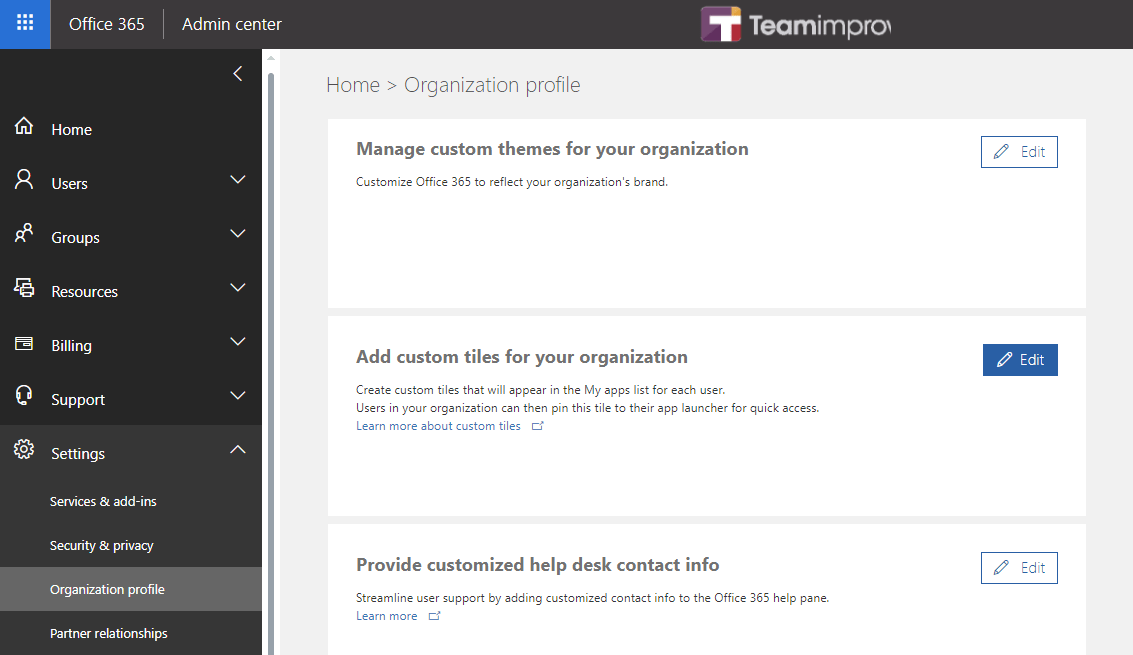
Complete the details in the Add a custom tile pane
For example:
- Tile name : Company Org Chart
- URL : This must be the URL that you copied earlier
- Description : Our company org chart, updated from Active Directory.
- Image Url : A link to an image to use for the tile.
If you don’t have one to hand you can use http://teamimprover.com/TOC.png
Once you have filled in the details press Save to create the tile.