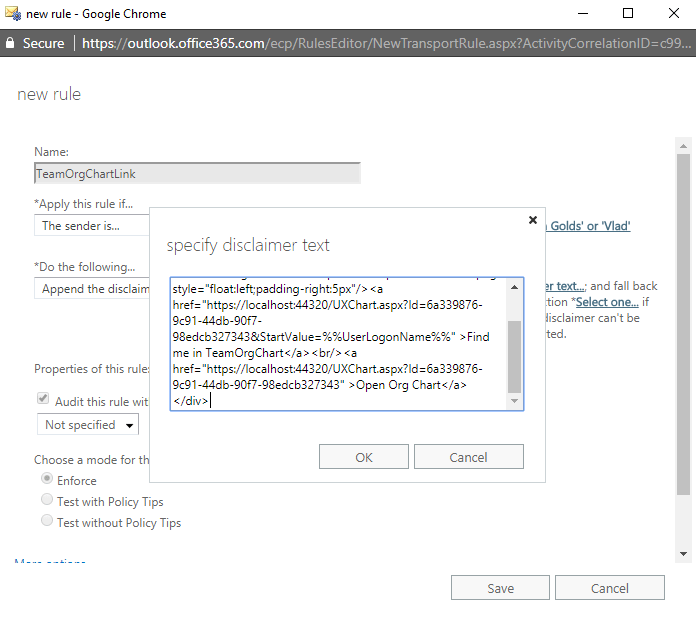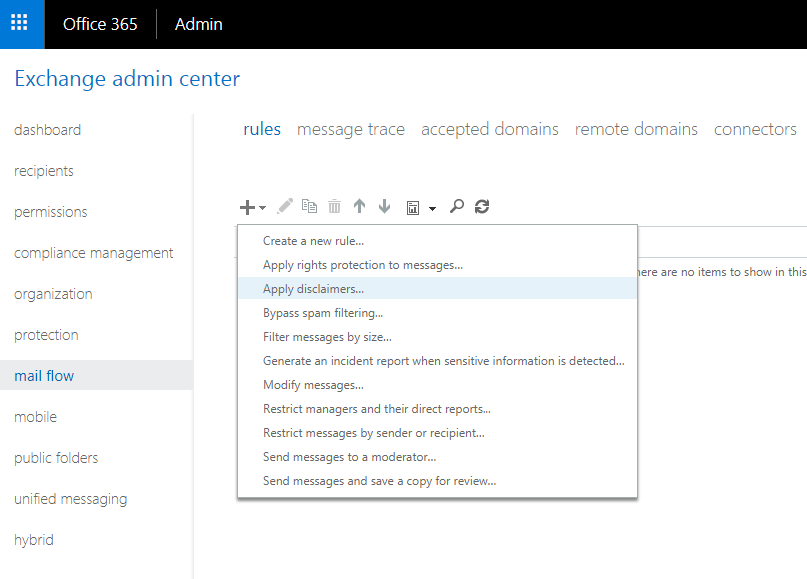Adding an organization chart link to Outlook Email Signatures
This guide takes you through the steps to add a link to an organization chart in your Exchange Online email signatures. The link provides a short cut to receiving users to view the position in the organisation of the person who sent the email and a link to the top of the organisation chart.
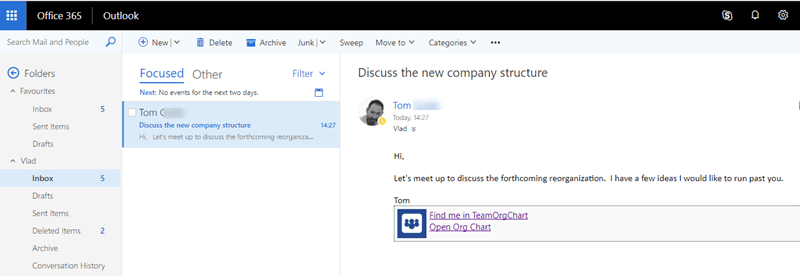
View the organization chart that you wish to create the tile for and select the Share This Chart option from the Actions menu.
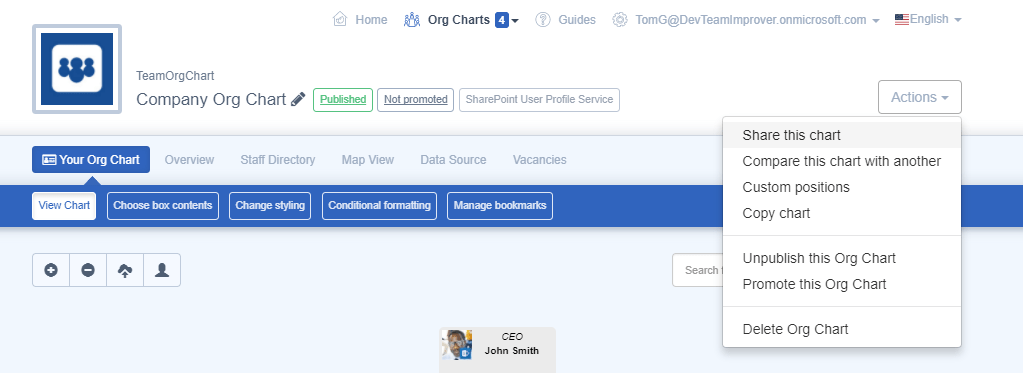
From the Share this Chart window copy either the Outlook Mail Link hyperlink.
This contains the HTML markup and hyperlink that will be used in the signature link.
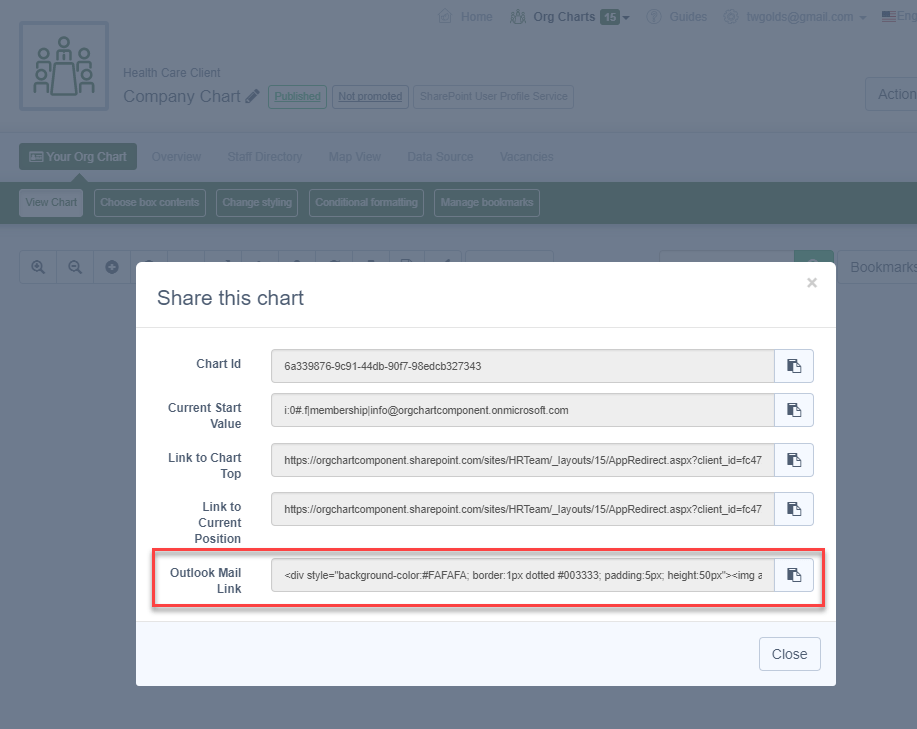
In the Exchange Admin Center select the mail flow option from the left-hand menu.
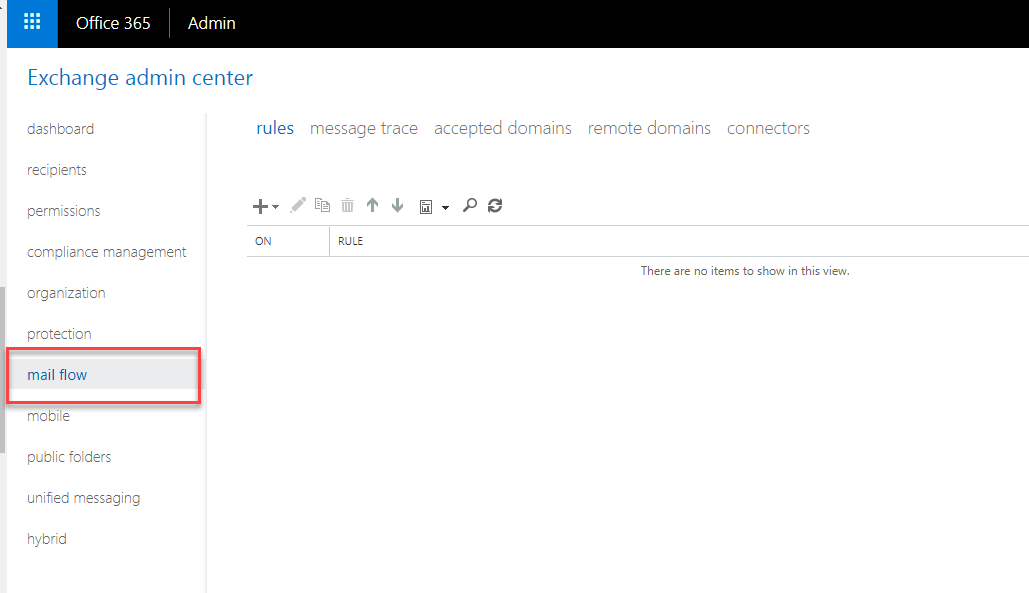
Configure the rule by;
- entering a name
- selecting the conditions that will apply the rule
- clicking the Edit Text link and paste in the HTML that you copied in the first step.
- and set the Fall Back option to your preferred choice