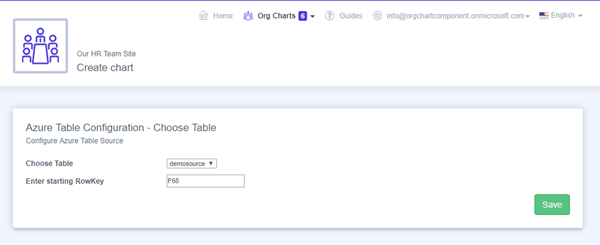TeamOrgChart can create organization charts from Azure Table Storage.
To sucessfully store organisation chart data within an Azure Table you must follow these rules. For each row in the table:
To sucessfully store organisation chart data within an Azure Table you must follow these rules. For each row in the table:
- RowKey - must be set to a unique ID for each person within the organization chart.
- PartitionKey - must be set the unique ID of the manager the person in the organization chart.

Creating a chart
From the home page select the Create New Chart option. If you cannot see this option then you do not have administration rights to TeamOrgChart. You will need to contact your administrator and ask for rights to be granted to you.
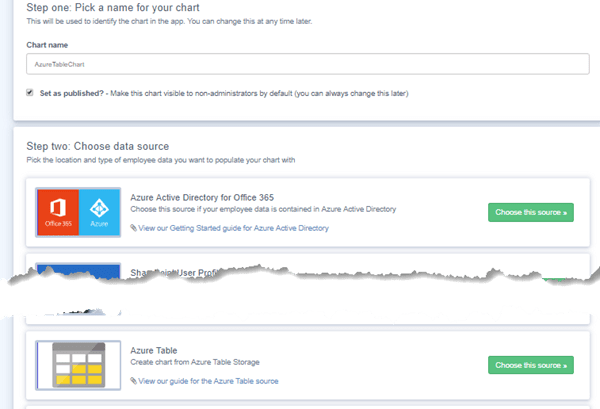
Choosing a Data Source
On the chart creation page enter the Chart name and choose Azure Table from the list of sources.
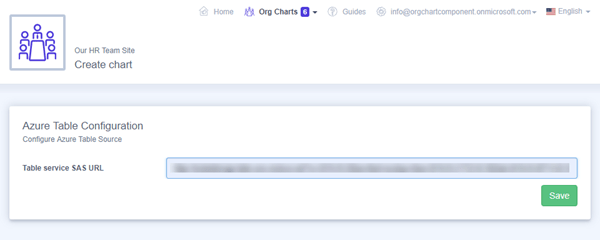
Supply the connection string
Enter either the access key connection string or generate a shared access signature into the Table service SAS URL configuration box. Please note that the SAS URL must have read and list permissions.
Press Save to continue the configuration.
The connection string details are available from the storage account settings within the Azure portal.