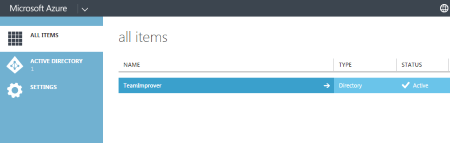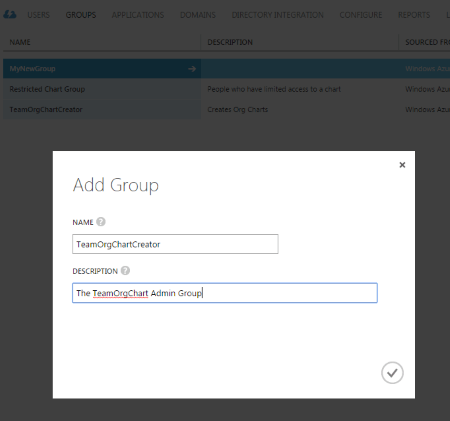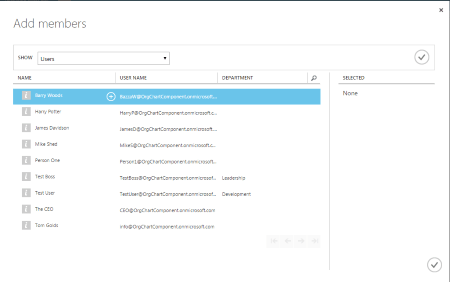Adding additionnal administrators to TeamOrgChart
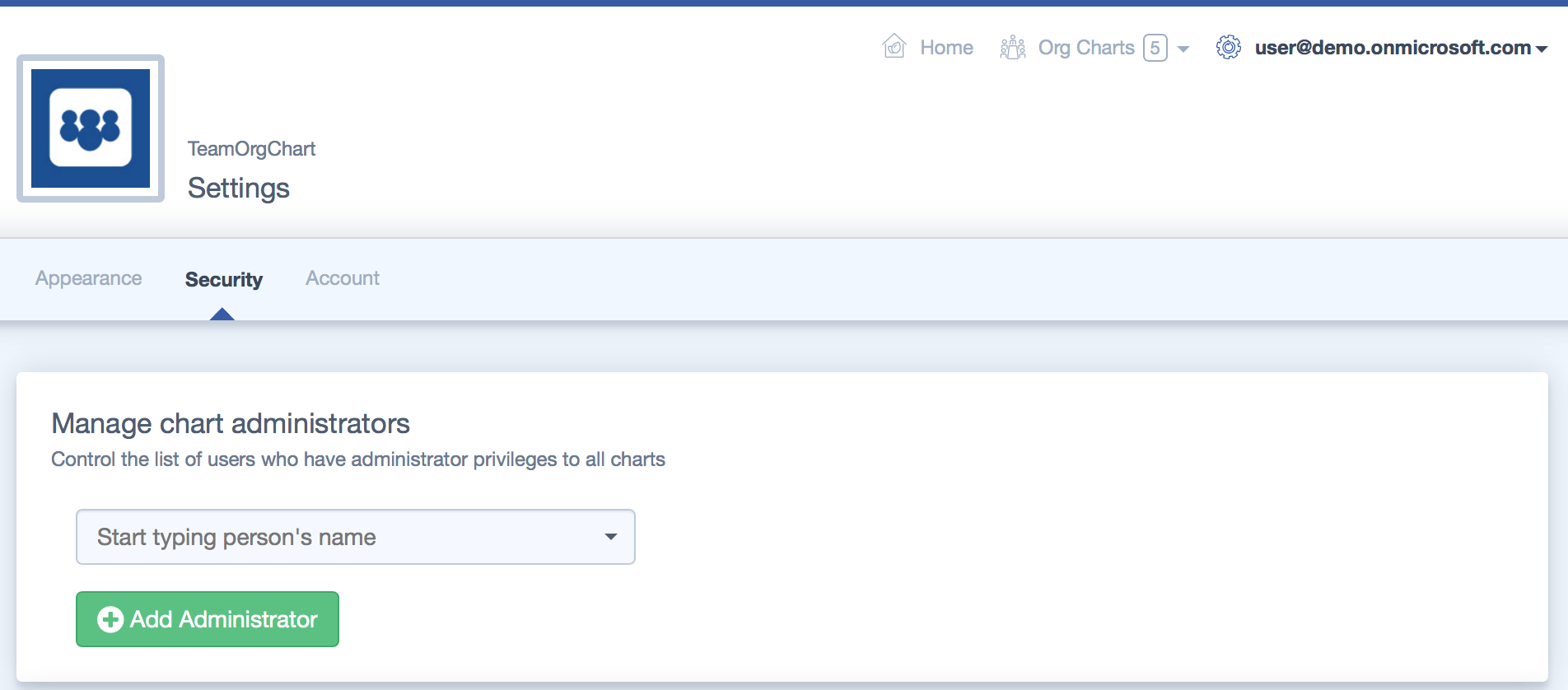
From the home page click your email address at the top of the page and select the "Security" option. If you cannot see this then you do not have administration rights to enable you to create more administrators.
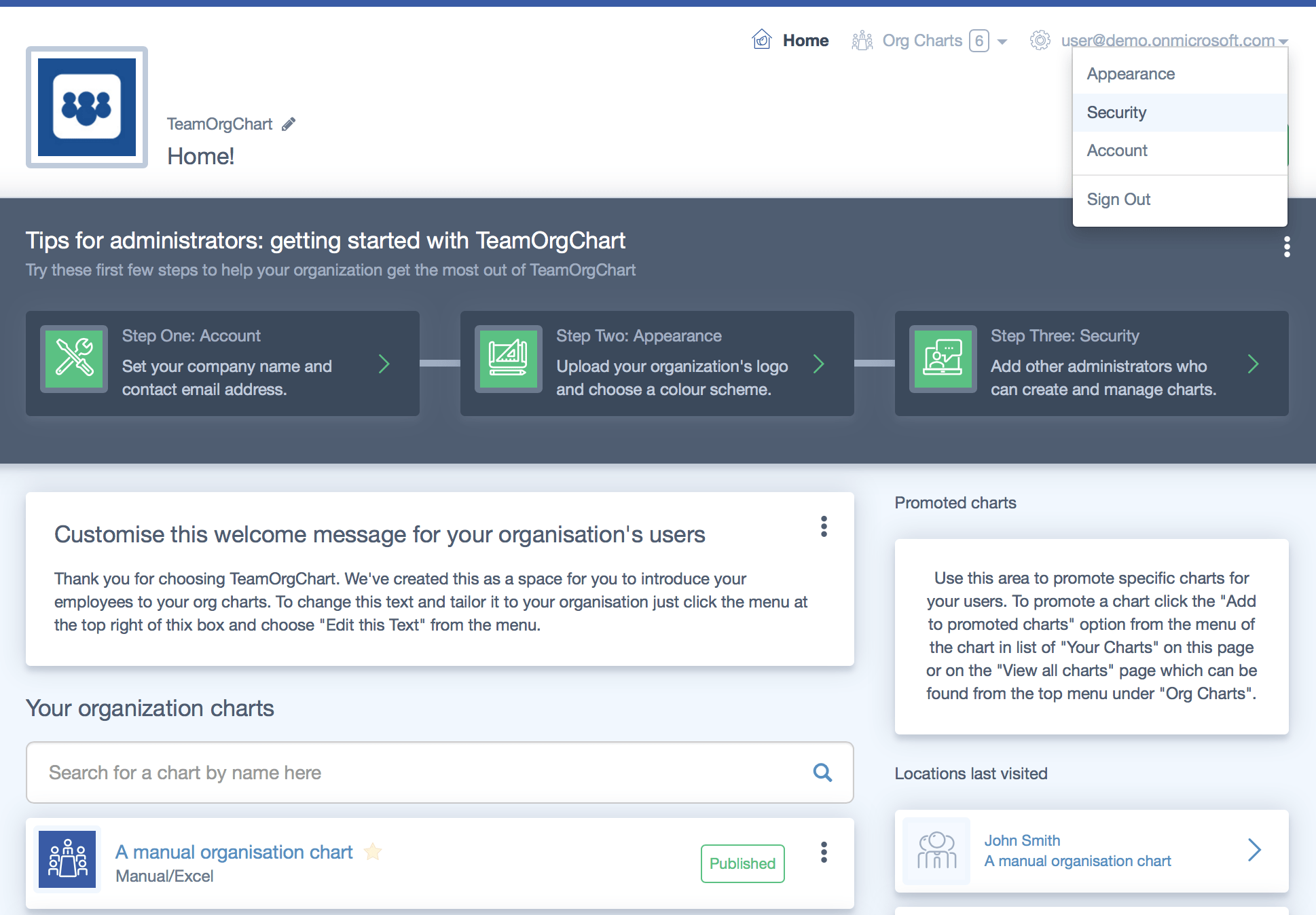
Start typing the name of your desired administrators name into the search box in the "Manage chart administrators" area and click their name to confirm. As you add admins they will appear in a list to the right of the name box. Admins can be removed by clicking on the x beside their name.
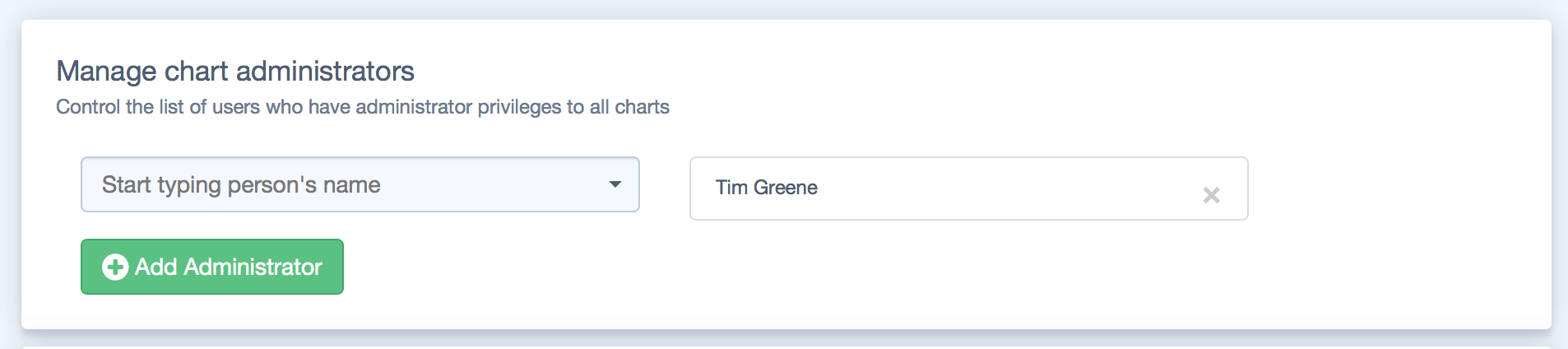
Instead ( or as well as ) assigning administrators individually you can create a group within Office 365 and add people ( or other groups ) to that.
The group must be named TeamOrgChartCreator.
From Site Settings select the People and Groups link.
Create a new group ensuring that it is named TeamOrgChartCreator
Once you have saved the group add individuals or other groups to this group to grant admin rights.
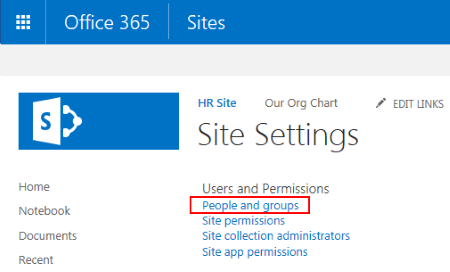
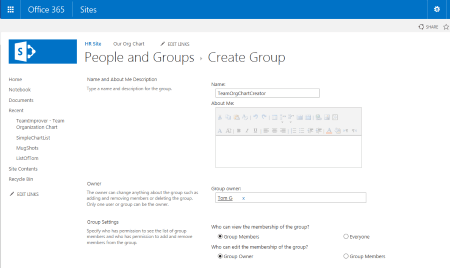
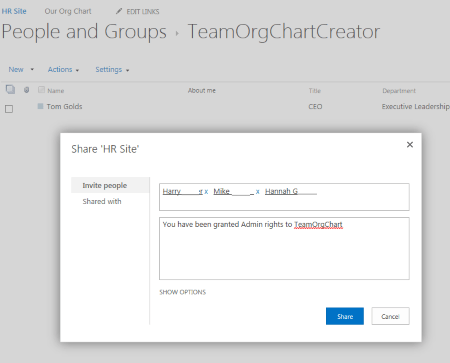
If you are using not using Office 365 it is possible to create the TeamOrgChartCreator group in Azure AD and assign administrators to that group.
To do this you must first login to the Azure Management Console.
Select the Active Directory option from the left hand menu of the Azure management portal, select the name of the directory and then the Groups tab from the menu.
Choose the Add Group option and fill in the group name and description. Ensure that the name is TeamOrgChartCreator.